4 Easy Steps To Test Your GA4 Implementation
Google Analytics 4 (GA4) is the latest and most advanced version of Google’s analytics platform. It offers new features and capabilities that will help you understand your prospects/customers better and optimise your online performance.
But time is running out to make the switch. If you are still using the old Universal Analytics (‘GA3’), you need to know that it will be phased out soon. Regular users have until the 1st of July 2023 and 360/Premium user have until 1st of July 2024 to migrate to GA4. After that, you will lose access to your valuable data and insights. Don’t let that happen to you. Follow our guide: 6 Steps To Setup Google Analytics 4 With Google Tag Manager and get started with GA4 today.
If you have already implemented GA4 on your website/app, congratulations! You are ahead of the curve. But how can you make sure that your GA4 setup is working correctly and accurately?
In this blog post, we will show you how to test your GA4 implementation in four easy steps using a handy Chrome extension called ‘GTM/GA Debugger’.
Step 1 – Install the ‘GTM/GA Debugger’ extension
The first step is to install the ‘GTM/GA Debugger’ extension on your Chrome browser. This extension will help you monitor the GA4 events that are sent from your website/app to Google Analytics.
To install the extension, click here: Chrome Web Store – GTM/GA Debugger. Then click on ‘Add to Chrome’ and confirm the installation.
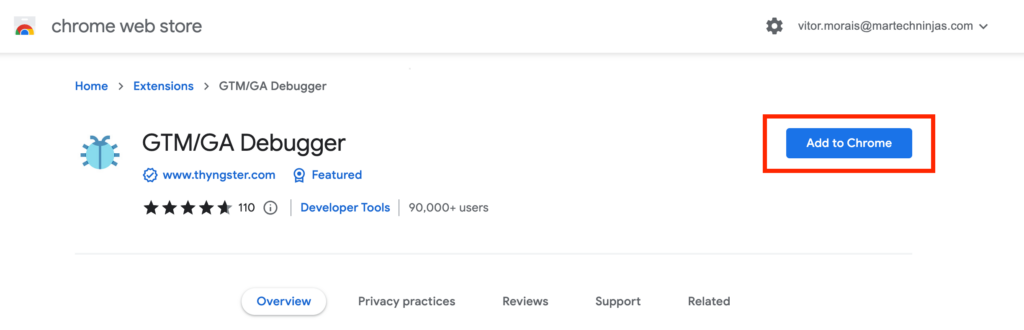
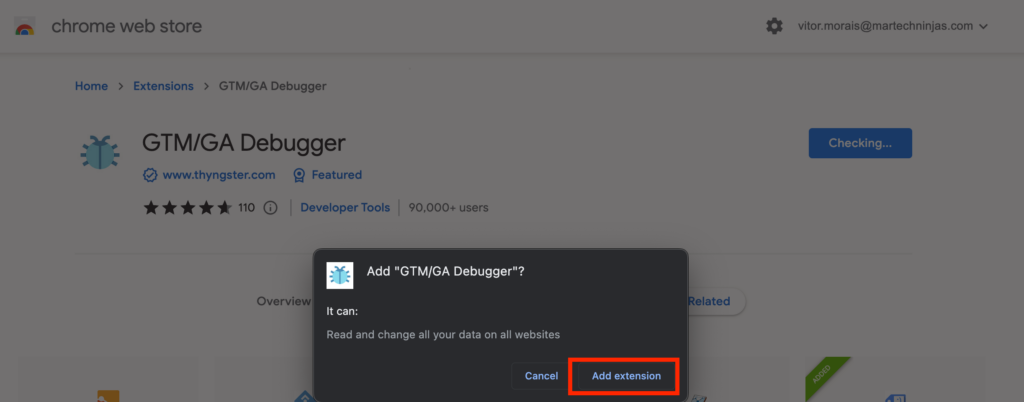
Step 2 – Open the ‘Developer Tools’ on Chrome
The next step is to open the ‘Developer Tools’ on Chrome. This is where you will see the output of the ‘GTM/GA Debugger’ extension. There are several ways to open the ‘Developer Tools’:
- On Mac, press: Option + ⌘ + J
- On Windows, press: Shift + CTRL + J
- Go to View > Developer > Developer Tools
- Open the Chrome Menu in the upper-right-hand corner (three dots) and select More Tools > Developer Tools.
- Right-click and select the ‘Inspect’
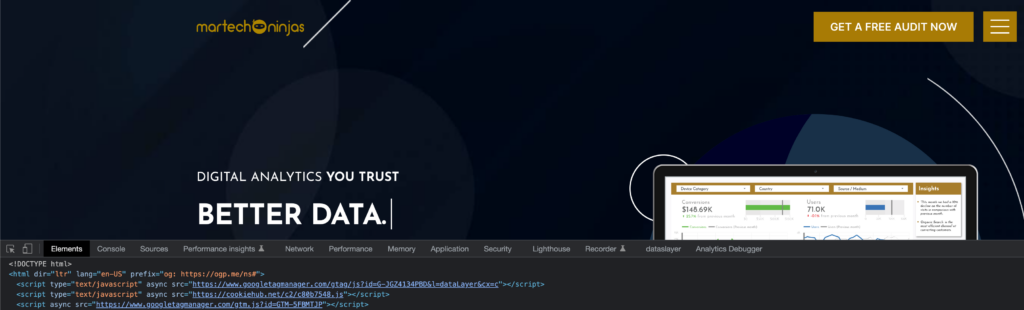
Step 3 – Open the ‘GTM/GA Debugger’ extension
Once you have opened the ‘Developer Tools’, you will see a tab called ‘Analytics Debugger’. This is where you can access the ‘GTM/GA Debugger’ extension. Click on it and reload the website you want to test.
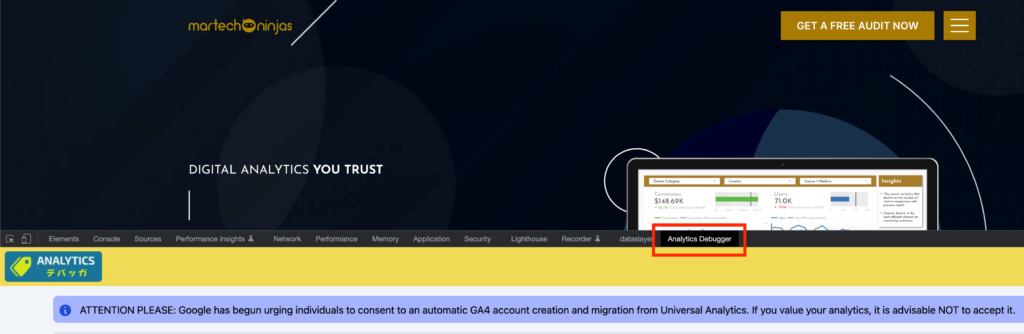
Step 4 – Check for only one ‘page_view’ event
The final step is to check the ‘Analytics Debugger’ tab for any GA4 events that are sent from your website/app. The most important event to look for is the ‘page_view’ event. This event indicates that a page or screen has been loaded and viewed by a user.
You should only see one ‘page_view’ event per page or screen load. If you see more than one ‘page_view’ event, it means that your GA4 implementation is incorrect and your GA4 data is unreliable.
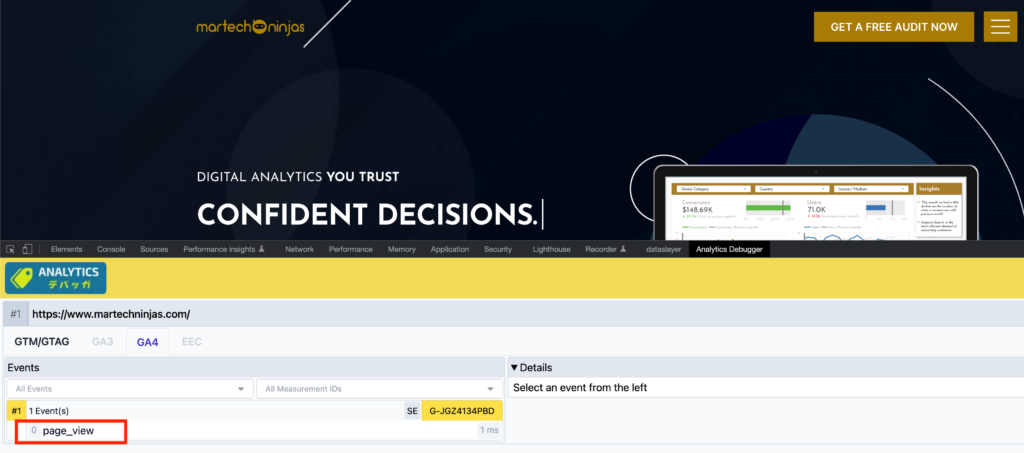
Please note that this is a basic test that can help you identify one of the most common issues with your GA4 implementation. However, this test does not cover all possible issues that can affect your GA4 setup and data quality. To ensure your GA4 implementation is flawless and accurate, you should also perform a comprehensive audit of your GA4 configuration and data collection settings.
Final Thoughts
Congratulations! You have just learned how to test your GA4 implementation in four simple steps using the ‘GTM/GA Debugger’ extension. This test can help you spot if you have duplicate ‘page_view’ events, which can skew your GA4 data and mislead your analysis. But remember, this test is not enough to ensure a perfect GA4 setup. You also need to audit your GA4 configuration and data collection to make sure that you are capturing and measuring the right data for your business goals. Don’t worry, we can help you with that. Contact us today and let us help you get the most out of the new Google Analytics platform.
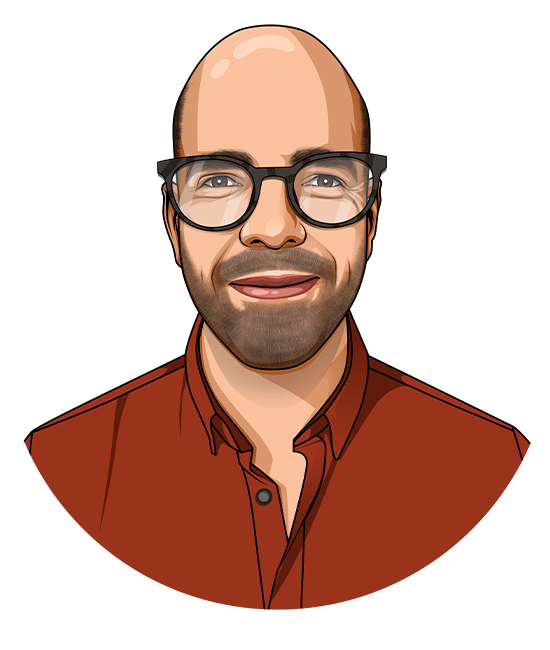
I am the Martech Ninjas founder, covering all things digital analytics. With 10+ years’ worth of experience in marketing and analytics, and having the privilege of working across 4 different countries, I have seen it all! Something I have always seen in the world of digital analytics is how poor data quality and the lack of standardisation is hurting businesses in their data-driven decisions to achieve growth. When I’m not immersed in the world of digital analytics, I enjoy working out and try new cuisines – yes, in this order!
Most Viewed Blog Post
Why manual UTMs from Google Ads do not show up in GA4?
Why GA4 Landing Page Report Shows “Not Set”
How To Fix the GA4 Landing Page Report Not Aligned with GA3
Get a Free
GA4 Guide
Enter your name and email address. We'll send you a free copy of our GA4 guide, which highlights the importance of migrating to GA4 and its amazing benefits for your business.